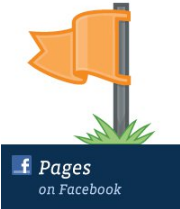 Starting today, people have the ability to mark articles in their photos on Facebook in the same way they can tag their friends. Photo tagging for page allows people to share stories that are richer with friends about things they interact with in the real world, such as business, brands, celebrities, and musicians.
Starting today, people have the ability to mark articles in their photos on Facebook in the same way they can tag their friends. Photo tagging for page allows people to share stories that are richer with friends about things they interact with in the real world, such as business, brands, celebrities, and musicians.A page can be marked anywhere that one can see the photos in the image viewer. This photo will appear in the Photos tab on the page, and not on the Wall. In addition, a page can be marked by anyone on Facebook, not only those people who liked your Page.
For now, the only page in the People category or brand Brand & Product, can be marked in the photos. We are looking for ways to extend this function to the category Page more from time to time.

To tag the photos you are looking at:
1. Click on the photos you want to tag and select the "Tag This Photo" under the photo.
2. Type the name of the person or product page that you want to tag.
3. Repeat this process for every page in the photo you want to tag.
4. Click "Done Tagging" in the lower left corner.

Privacy photos always respected when Page tags on the photo. If posting photos published to "everyone," then it can appear openly in the Photos tab of Page and the admin page to see it. If only issued for one's friends, only friends they will be able to see the photo. Admin page can always choose to disable the image tag appears in the Photo tab by going to Edit Pages> Post Options> and check "User can add photos".
Originally Posted By Facebook Page
Comments
Post a Comment